Creating a custom status for your legal workflows makes it easy to keep track of the progress and completion of tasks.
With our new feature, you can now name your own statuses and create an intake workflow that works best for you – even if you aren't in Legal! Set timelines, assign roles, and monitor each step until the job is done. Our custom statuses allow you complete control over every aspect of the process from start to finish. Streamline your workflow today with our customizable status solutions. Using your legal team's time more efficiently has never been easier!
Custom Statuses enable you to have two-tiered intake sequences, helping facilitate different styles of follow-up. For example, you can have multiple chase sequences: one to schedule a consultation and another for automatic reminders about the consultation date/time once scheduled.
- Duplicate Status Functionality: Create multiple chase sequences for different purposes (scheduling vs. reminders vs. followup)
- Different Statuses by Case Type: Different practice areas may need different workflows—now you can have statuses unique to each case type
- Tailor Statuses to Your Needs: Firms can delete statuses they don't use, and create as many as they need. No more unused statuses appearing in reports or elsewhere.
- Match Your Firms Nomenclature: Terms like "Wanted" or "Chase" may not be part of a firm's operational vocabulary, even though they're part of the Lead Docket vocabulary. Custom Statuses mean we can more closely match how a firm prefers things to appear in their tools.

Functionality Updates
- User can manage statuses in a new section
- User can create new statuses or delete existing ones
- User can select from a list of status types or templates for specific behavior
- Standard (Sub statuses can be chosen in any order)
- Sequenced (Sub Statuses will follow a specific order)
- Scheduled (Requires a date, time, and location to be input)
- User’s status-based reports reflect custom statuses
Required Status
Admin users can make field requirement rules for specific statuses. A field marked as required for a status must be filled out before the lead can be moved to that status.
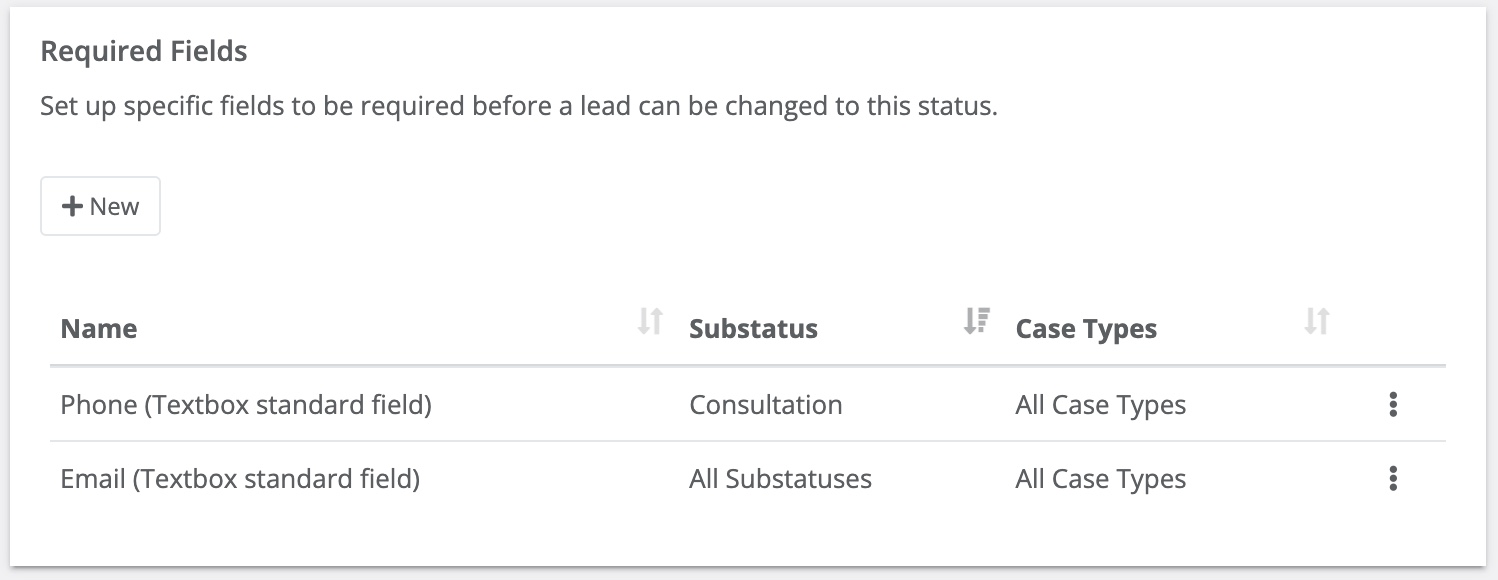
For example, you could mark the “Email” field as required for the “Scheduled” status, meaning that the email field must be filled before the lead can be moved into “Scheduled,” including any substatus of “Scheduled.”
Learn more on our support page