Did you know Filevine could do this?
Distilleries figured out how to produce hand sanitizer. Glass-makers started churning out ventilator parts. Hotels repurposed themselves into temporary hospitals. The COVID-19 crisis revealed our tremendous potential for ingenuity, as we found new uses for the every-day tools at our disposal.
Lawyers have also been forced to use creativity and innovation, finding ways to serve their clients while locked out of the office and kept out of the courts.
For Filevine users, the most helpful tools for mobility are already at their fingertips. Here are 7 Filevine features that will help you practice law from anywhere. Some of these you’re probably already using. Others you might have overlooked.
Beyond staying afloat during a crisis, these features will also help you use your time more productively and provide better value to your clients—even once you’re back in the office.
1. Launch Filevine on Your Phone

During the COVID-19 crisis, cell phones have kept us connected, spread emergency alerts, and even helped stop the spread of the disease through contact tracing. And for lawyers, they can also keep them connected to their entire legal operating core.
Filevine can behave like a native app on your phone. You can save the icon on your home screen, launch it with a single tap, and instantly connect to your crucial documents, contacts, case notes, dashboards, and more.
If you haven’t set up Filevine on your cell phone already, here’s how:
- Open Chrome on your iOS or Android device.
- Navigate to app.filevine.com and log in.
- Tap the breadcrumbs menu on the top right of Chrome. Choose ‘Add to Homescreen.’
- Choose the name, choose the icon, and hit ‘Add.’
- Now launch the ‘app’ from your phone’s home screen.
Your phone is your most portable device—and the one you’re most likely to have with you at any given moment. Connecting to Filevine on your phone is a great practice-continuity back-up plan in a crisis. But it also helps you navigate through any number of tight spots during your regular practice. If an urgent need comes up while you’re away from your computer, you already have Filevine up and running.
2. Text From Your Computer
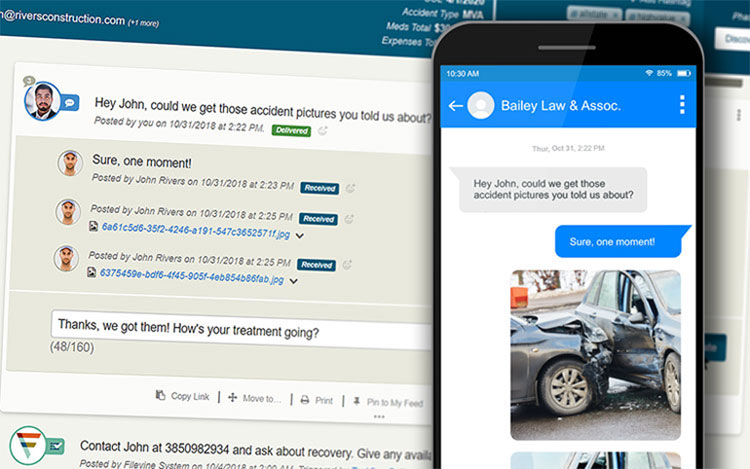
Filevine’s Text-to-Case-File feature was created to solve a common conundrum. Clients want to text their lawyers. Lawyers don’t always want to give away their cell phone numbers. They don’t want to be constantly interrupted by texts that either has to be answered right away or risk falling through the cracks.
Filevine lets you send and receive text messages (including images) directly into the client’s case file. This keeps them securely archived, makes them part of a fluid workflow, and also allows knowledgeable staff to respond when lawyers are busy.
If you’re not already texting with Filevine, here are the 5 steps to get started:
- Create a unique number for a matter. Go to the top of the page, where the client information is listed, and click ‘More Vitals.’
- Click ‘Turn on Texting.’
- Type in your local area code and click ‘Start SMS.’
- You can now share the number that’s generated with your client and others involved in the matter.
- To send a text, type your message as a case note, click the three dots to the right of the text box, and click ‘Send as a text to…’
Texting from your computer is a valuable capacity when a crisis interrupts your office’s phone answering and reception process. And for the long term, it creates better communication patterns between clients and lawyers, giving clients the access they want without creating constant disruption for lawyers.
3. Fax From Your Computer
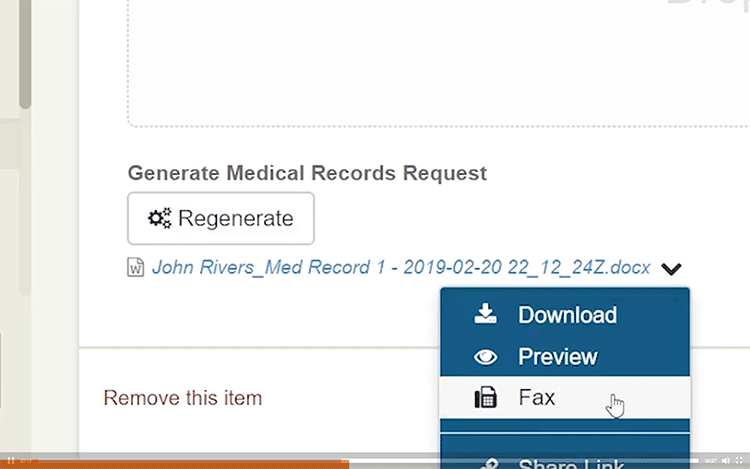
When law offices go remote, one of the biggest frustrations is the amount of medical, legal, and government institutions that still require a way to send and receive faxes. Fortunately, there’s no need to deck out everyone’s home office with a fax machine.
Filevine Fax lets you send and receive faxes online, without exiting your legal operating core. The process stays within your secure system, keeping all your important assets in one place.
Faxing is a paid feature within Filevine. To enable it on your account, talk with your account representative.
4. Enable Speedy E-signatures
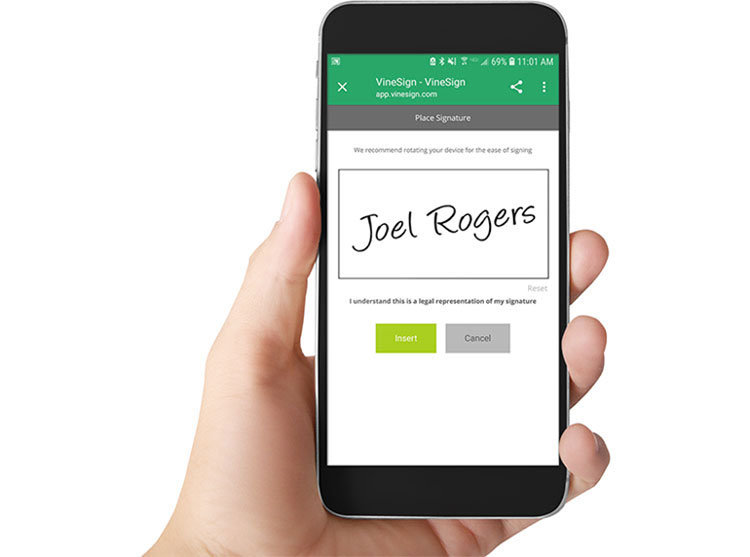
When you’re working remotely, you need a quick and efficient way to procure signatures on your retainer agreements, contracts, and other important documents. You can’t rely on always having a printer, scanner, and mailroom readily available. You also can’t expect your clients to have those capabilities.
Give your clients an easier option with Vinesign. Electronically send your important documents—either through email or text message. The recipient can then electronically sign them and send them right back. Vinesign walks signers through the process of adding their information and signing, making sure the process is clear, comprehensive, and much faster than other options. It also gives you the tools you need to keep your documents secure, with gesture authentication and IP verification.
To sign up for Vinesign, follow the simple steps in this support article.
Often, work on a matter comes to a halt until the signed documents come through. E-signature services aren’t only a life-saver for remote legal workers, they also ensure that nothing slows you down or gets stuck-in-transit as you serve your clients.
5. Master Your Digital Docs
You already know that Filevine keeps your documents secure and accessible. But do you know what else it does?
Here are 5 document management skills that will blast you beyond a paper-based practice and give you full mobility:
- Automatically generate documents. This is for letters, forms, emails, and more—whatever you routinely create. Filevine’s Doc Gen is the fastest way to get accurate, customized documents for your practice. Click here to get started.
- Quickly edit. You could download a document, open it in a new program, make changes, save it on your computer, then upload the edited document. But right next to that ‘Download’ button is the ‘Edit-in-Place’ button. Save yourself the extra steps.
- See full document history. In the Docs Section in the upper right corner is an ‘information’ icon. Click on this and it opens up a side screen showing a preview of the file (including stored audio and saved video preview) and its properties. It includes an ‘attached to’ section, where you can see the parts of the case file where the document was added, to understand the history and context behind it. The Versions Tab shows each previous version so you can recover previous drafts and see what changes were made.
- Collaborate and share. Want to leave a note about a document or bring it to the attention of a team member? Use the Note This feature in the document menu. For sharing outside of your organization, generate a secure download link. Control exactly who can see it and set the date when the link expires. For full information, click here.
- Make PDFs searchable. With Filevine’s Optical Character Recognition feature, all the PDFs, JPGs, and many other file types you add to your case files are automatically indexed for search. This is a paid feature within Filevine—contact your Filevine rep. for more information on getting started.
With these tricks up your sleeve, you’ll be able to manage your documents from any device and any location.
6. Manage Staff and Workload
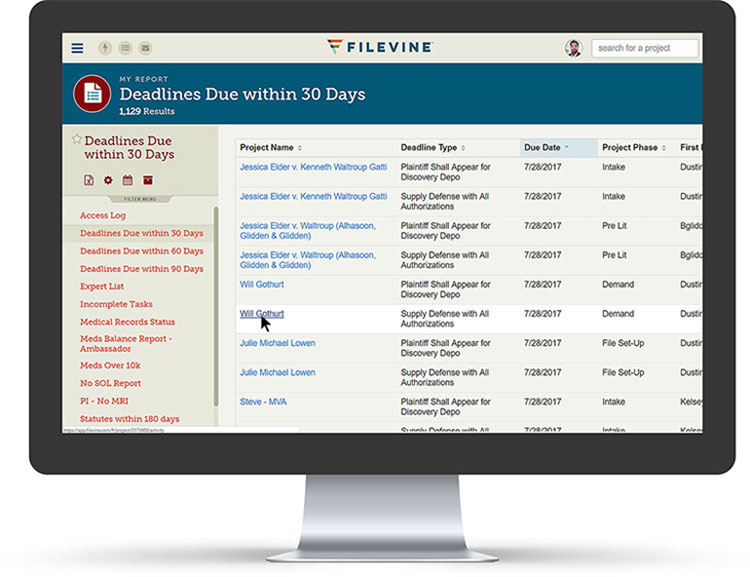
Remote workers can feel ‘out of the loop,’ with no visual cues or informal conversations to give them a sense of the workloads of their staff.
Filevine’s dashboards and reporting tools give managers the overview they need. One report will quickly list upcoming deadlines. Another will show how many tasks have been completed by each user. Managers can see if staff members are falling behind or if certain tasks are creating bottlenecks. To begin building reports, start here or attend one of Filevine’s regular reporting training sessions.
One good place to gain clarity is with a monthly report on your matters by phases. By seeing how long your matters sit in different phases, you’ll be able to figure out your average client cycle and spot the matters that are lagging behind. You can then design an action plan or new task flow to effectively speed up the client cycle.
Even when you’re ‘in the loop,’ all together in an office, you’ll find these tools give a better, more honest assessment of the work you and your staff are completing.
7. Never Stop Learning
Our time calls for legal professionals who can keep an open mind, stay curious about technology, and invest some time in learning more. There are already a host of tools that can solve the problems you’re facing in remote and mobile work. And next month and the month after that there will be even more.
To stay on top of the features offered to you through Filevine, check out the latest training we offer. Check out our pantheon of support articles and video tutorials. Now is a great time to make sure your entire staff has trained up on the latest Filevine capabilities. This education will help them grow as a professional, better serve clients, and open up new doors for the entire office.