It’s been said that AI is not going to replace lawyers — but rather that firms using AI will replace those that don’t. Filevine’s new feature, AIFields, is a great example of an AI-based technology that can give your firm a competitive edge by allowing your team to work much more efficiently, save time on manual work, and free up valuable time so you can focus on what matters: client-facing work or taking on more cases.
AIFields is a game changer for law firms hoping to review documents more effectively, do faster, more accurate fact-checking, and dramatically reduce the number of human hours needed to go through relevant case documents and files — all securely, from right within Filevine.
Despite all of the chatter around the exciting possibilities of what AI is capable of and how helpful it is, it can be a bit of a mystery how it actually works in practice.
As the saying goes, seeing is believing. Vineskills recently co-hosted a webinar with Filevine’s Juliette Faraone, Product Owner, who offered a detailed live demo of AIFields and answered some of the most commonly asked questions.
Here’s a step-by-step breakdown of exactly how AIFields works:
If you prefer to watch the demo rather than read, you can check out the webinar replay.
Step One: Set up your analysis prompts
Once you’ve configured your Filevine to include AIFields (hint: partners like Vineskills can help you get set up), admins can add AI-enabled fields within the Customs Editor. Here, you can choose the prompts that you want AIFields to run against the documents and project files that it is analyzing.
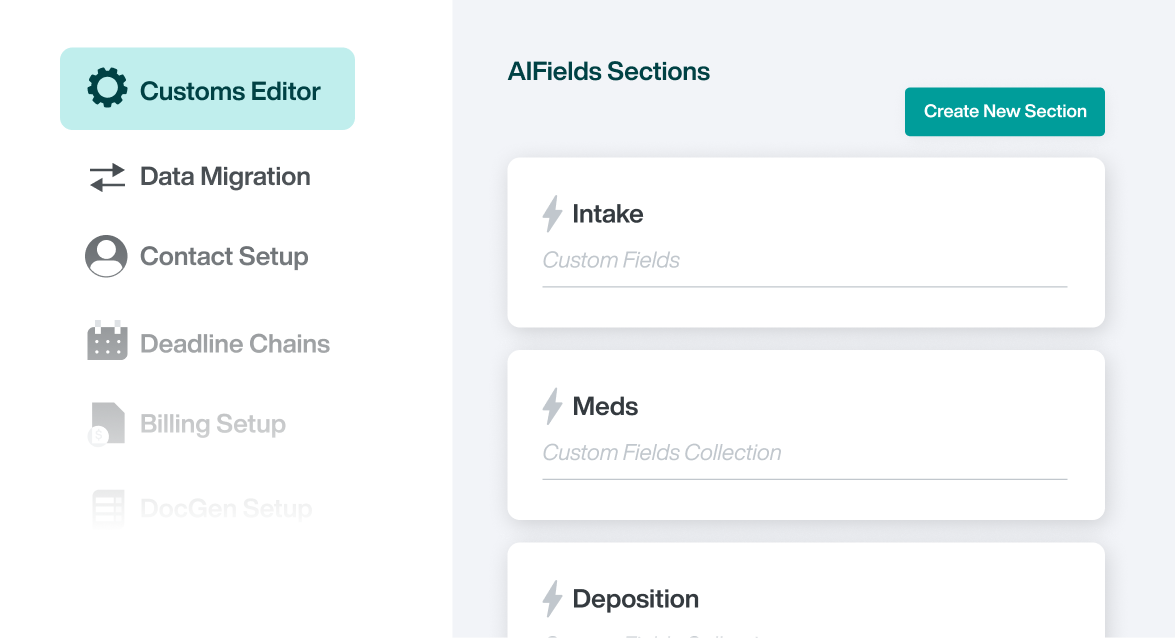
Depending on the information you want to extract, you can set up a number of options. Filevine has a preconfigured list of over 40 unique prompt types, from identifying important terms and clauses in a contract to summarizing a deposition and identifying its themes. You can even identify potential objections that may be raised by the opposing counsel based on the information analyzed in the document. These prompts were built and taught to ensure reliable AI analysis.
Looking to add a second chair to your depositions? Depo Copilot is your choice; you can transcribe it in real-time, strengthen your legal strategy, and catch potential problems before it’s too late. Choose Depo Copilot as your deposition software.
Step Two: Run the AI analysis
Under the relevant section of your project in Filevine, you can then attach or upload a document file (or multiple) and click the “save” button at the bottom of the page. Congratulations, your AI analysis is underway!
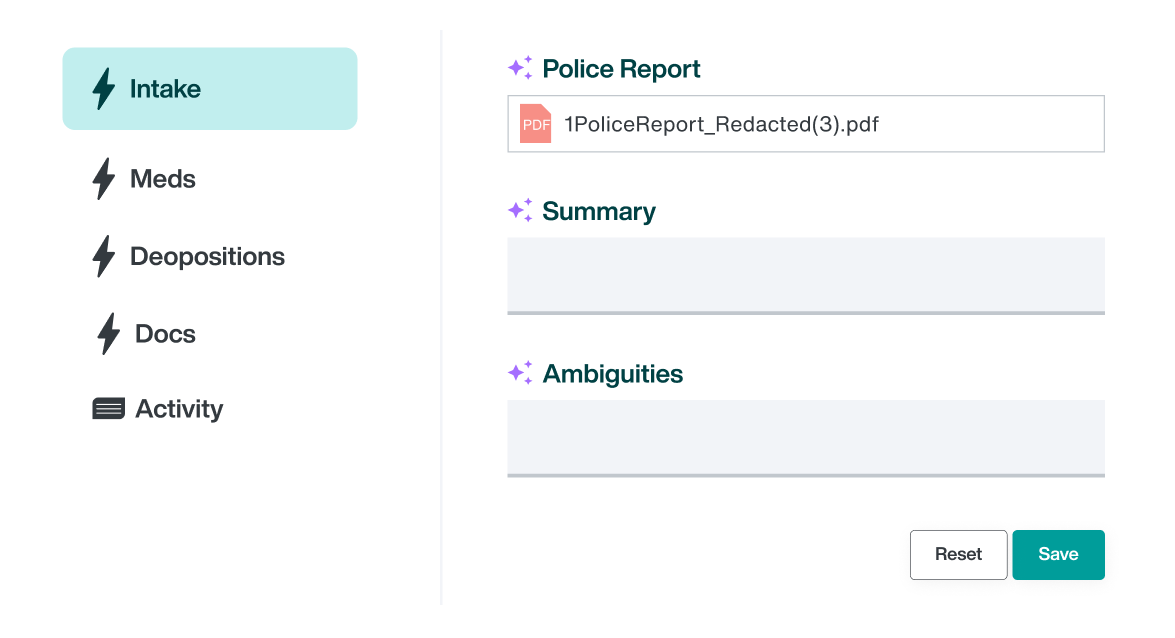
Note: every document is scanned with OCR (Optical Character Recognition) technology as a first step, and then the AI analyzes that document's text. If you’ve already attached a file to your project, then the OCR step is already complete. If you’re uploading a file for the first time, it’ll first be run through OCR and then onto the AI analysis.
Step Three: View the completed results
The length of time needed for AI analysis depends on how many pages are being analyzed; AIFields works at a rate of roughly 3-5 seconds per page.
To the right of your document or file, you’ll see a circle icon. If you hover over it, you’ll see a confirmation message that the AI analysis has been successful.
Refresh the page, and voila! You’ll be able to view the AI-generated results.

What are some use cases for AIFields?
AIFields is a powerful tool that can be leveraged in so many ways. For example, your firm could use AIFields to:
- Summarize documents like a police or medical report
- Pull out key themes and information from a deposition
- Identify possible inconsistencies in deposition testimony
Depending on the results of the analysis and your goals, you’ll then be able to use this information to create demand letters or other legal documents, integrate the findings into reports, or use it independently.
About Vineskills
Vineskills is a group of 25+ legal and technology experts who specialize in helping law firms launch and optimize Filevine, as well as work with specialized tools like DemandsAI® and AIFields, and associated technologies like Lead Docket, Outlaw, QuickBooks Online, and many more.
We offer free scoping consultations and would love to help your firm grow with Filevine! Book a time to chat with the Vineskills team here.